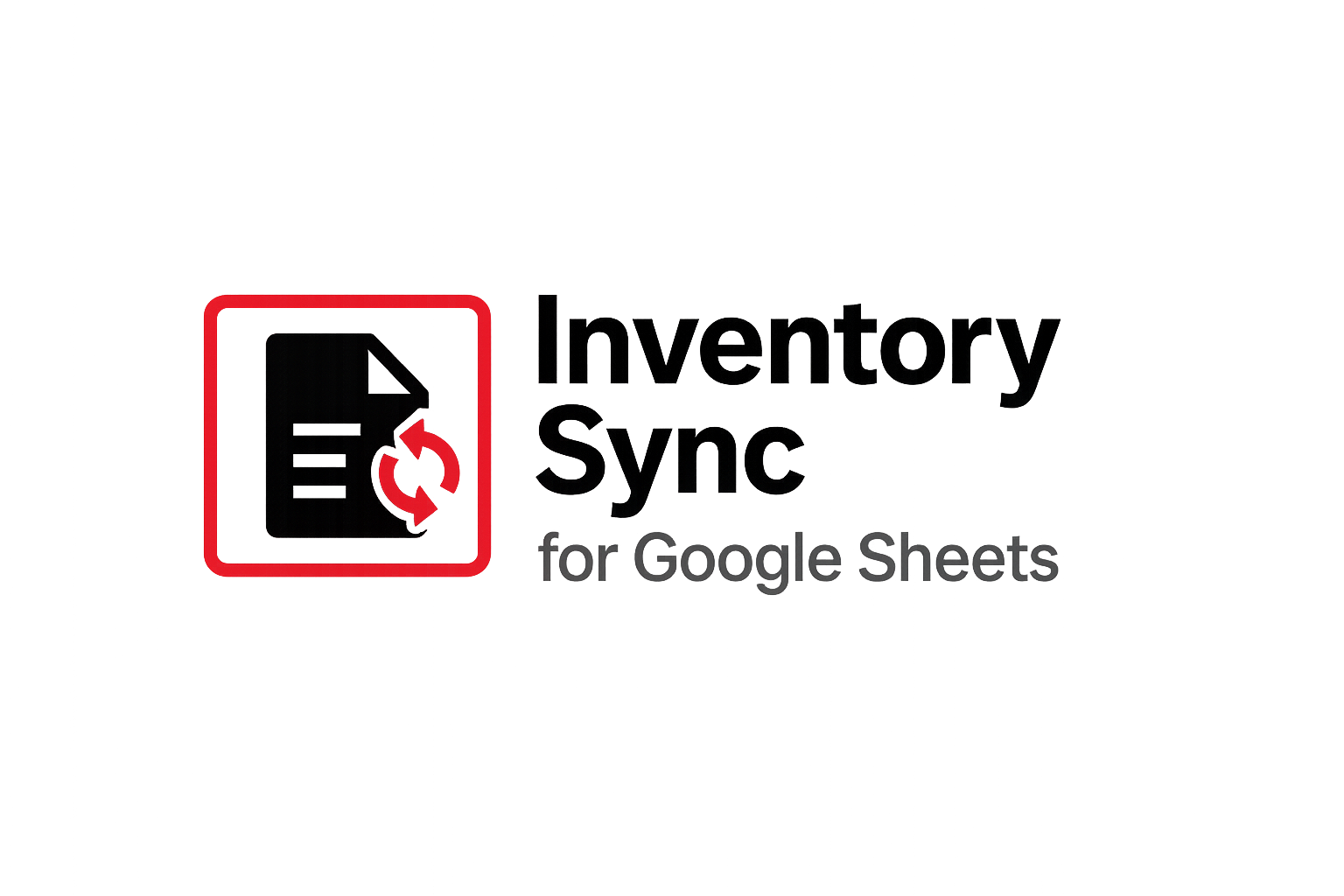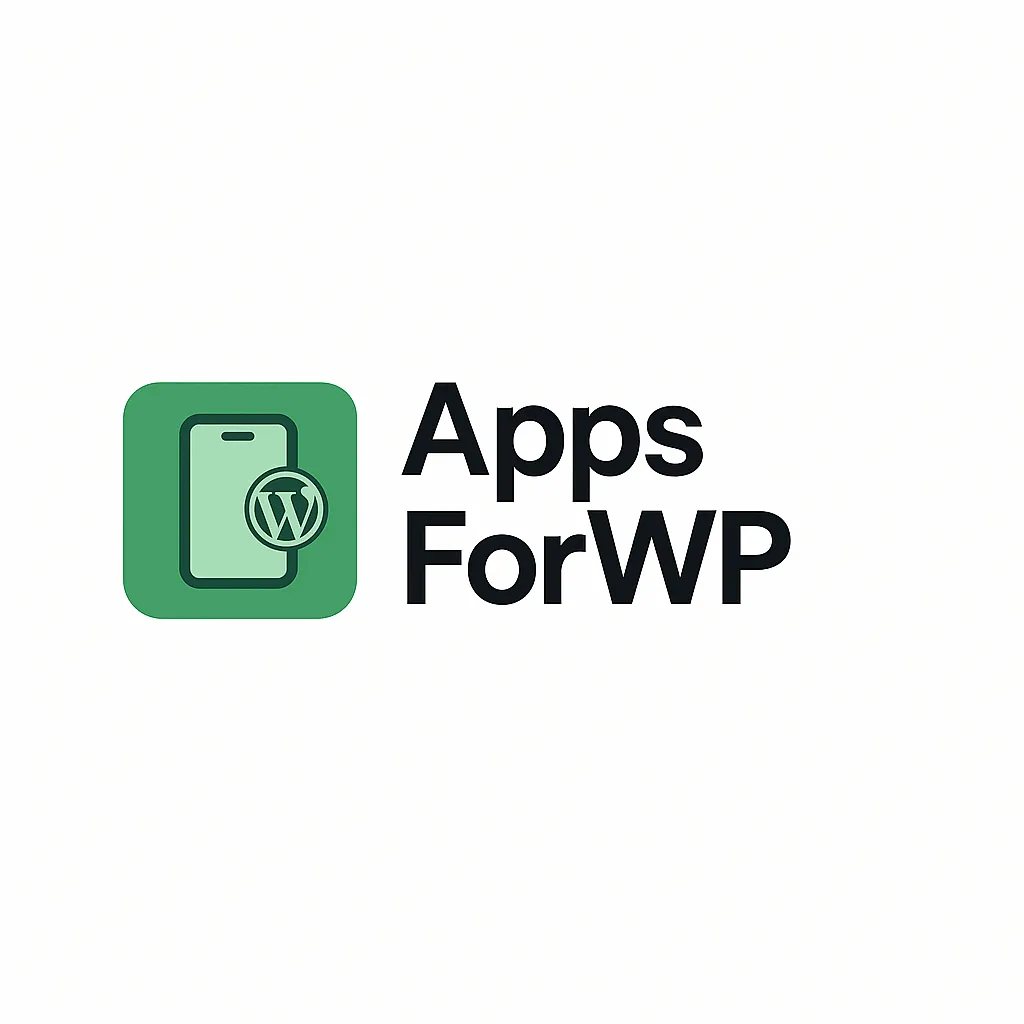Master StockSync Sheets in Minutes
Setup guide, walkthrough and PDF manual for keeping your WooCommerce inventory perfectly aligned with your Google Sheets.

Quick Start in 6 Steps
Follow these simple steps to connect your sheet, map products, review matches and run your first sync.
Go to the Settings page
Create a Google Sheet, enter your API key and fill in sheet details such as sheet ID, tab name, model code and quantity columns. Save your settings.
Open the Page Viewer
Navigate to the viewer page, turn on Dry Run to preview changes, optionally enable scheduled syncs and click Sync to WooCommerce to begin your first dry sync.
Review matches
Confident matches are auto‑matched automatically, while any items requiring attention are sent to the manual match section.
Handle manual matches
Use the dropdown or search box to assign the correct product. If a product doesn’t exist, choose None of these to send the model code to Ignored Matches.
Check Confirmed Matches
All successful auto and manual matches appear here. Disable auto‑matching or rematch products if necessary.
Run your final sync test
Run another dry sync to confirm clean logs and accurate matches, then turn Dry Run off and run a real sync. Set your preferred schedule (hourly, daily, weekly or monthly).
Once fully set up, StockSync Sheets will keep your WooCommerce inventory in sync with your Google Sheets automatically — no more manual CSV uploads or “sorry, we’re actually out of stock” emails.
Additional Resources
Prefer a PDF or a visual walk‑through? Choose the resource that suits your learning style.
Printable Quick Start Guide
Keep a concise PDF by your side or print it out. It covers the same steps in a compact two‑page format — ideal for first‑time setup or training your team.
Video Walkthrough
Watch our step‑by‑step video tutorial right here on the page. Learn how to connect your sheet, run a dry sync, confirm matches and enable automatic schedules.
In‑Depth Setup Demo
Explore a deeper setup demonstration that covers advanced mapping, logs and scheduling in more detail.
Ready to Sync Like a Pro?
Choose your preferred plan and start automating inventory updates today. Save time, prevent overselling and keep your data aligned across platforms.
Buy Single Site – $68/year Buy 2 years – $108.80